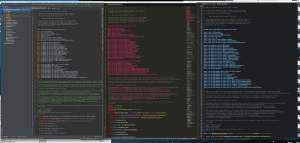
I’ve included a screenshot of all three, side-by-side on my 39″ monitor. You guess which is which.
Sublime Text 3
This one I have found to be pretty neat. It’s fast, snappy, and opening up a project is a single command from my shell: subl /path/to/project
I quickly got moving when I learned there were only two key commands: Cmd-P and Cmd-Shift-P. The first is used to find files. You start typing fragments of a filename, and it quickly narrows your selection. Pick it, and it’s open in no time flat. That nicely matches Java’s one-class-per-file convention. Cmd-Shift-P is the Command Palette, which lists every available command. You then start typing fragments, and your list of commands shrinks. Then you can arrow-down and pick it, or hit the hotkey. Having a single way to find any command or file saves me from going to my trackpad and using the menus.
In the JavaDocs, HTML tags are nicely highlighted. Sometimes the color choices of Java syntax seem a tad awkward. But I rarely alter settings because I always fear either losing them, or going to someone else’s machine and not having them. Perhaps I might be able to stash them in Dropbox and soft link them in?
Another killer feature is the right-hand miniaturized layout of the entire file. Hover over it, and you quickly see where you are.
I’m still pretty new, so I haven’t learned how to open multiple tabs on the same file yet. Nonetheless, this tool is already productive for me!
Atom
After spending almost a whole day adding new asciidoctor content, my colleague Roy Clarkson hinted that I should check out Atom. I downloaded it last night and took a peek.
Nicely, Atom has the same keystroke to pull up the Command Palette. This feature sure must be popular. Right off the bat, I noticed the font size was a bit big. While it appealed to fuzzy vision, it was too impractical for the ground I needed to cover. Felt like I was peeking through a tube to see the code. So I pulled up the Command Palette and shrink the font size about five times so it approached the size of Sublime.
Opening the same file in the same project, I noticed that the color palette of syntax highlighting was a bit easier on my eyes. The contrast between bits of code didn’t seem wide enough, while Sublime’s contrast was a bit much.
I read an article pointing out how Atom is built on top of Chrome, JS, and Node, and conveniently comes with the JS toolset. Another article heavily criticized Atom’s shaky foundations which can start to magnify performance issues as you get into bigger projects. I’ve already seen a bit of this when trying to find files. Sublime just seems snappier.
IDEA
To compare things in full, I switched IDEA to it’s Darkula theme and opened the same file in the same project. A third syntax highlight color palette. Great. This dark-theme on IDEA is softer on the eyes, but some of the color clashes kind of turn me off. I’ve tweeted before that I don’t get it. Yet, at the same time, I use green-on-black for Terminal and totally dig the white/color-on-black of the other editors. Perhaps if I commit to a couple days, I might get into this?
What does IDEA have that the others don’t? IDEA is a full fledged IDE. Pick a function, then find everywhere that it’s used. Editors aren’t designed to do that.
This Command Palette from the editors has encouraged me to learn how to do that in IDEA. Apparently, Shift-Shift is the way to pull “Search Everywhere”. I am trying to do more of this. I have already learned how to find files and classes as well as pull up refactoring toolbars. These are all handy features. But to speed up the action, I need to jump to the command palette. From there, you can see commands as well as learn their hotkeys. More time on the keyboard is the ticket to efficient coding.
Results?
So far, IDEA isn’t going anywhere. I need this type of stuff. I just have to keep improving my efficiency at using it. As for an editor, Sublime is ahead of Atom right now. But like my bio says, I’m always looking for the right tool.
Agree about IDEA Darkula theme (the editor is not dark enough for my taste). I just run Darkula to to get the darker colors in the project pane and all the tool windows then run twilight as the editor theme, looks killer like that. Here’s a bunch of IDEA editor themes to choose from: http://www.ideacolorthemes.org/themes
Hmm. Thanks for the link to IDEA themes. I enjoy seeing “Sublime Text 2” as a theme. 🙂