In the previous post of this series, How to Sell Your Book, we dove into cross promotions. In this installment, we are going to dial into the topic of book categories. What are they, and why are they the difference between getting buried with 10,000 other books vs. dominating a smaller, more focused niche of readers?
What are categories and why should we care?
Before we indulge in this topic, it’s important to establish a key bit of information. According the Amazon: Decoded by David Gaughran (which you can get for FREE), Amazon’s mission is quite simple:
“Amazon’s goal is to show you the book you are most likely to buy.” –David Gaughran (paraphrased)
This mantra is a major upheaval to the existing publishing industry where the big publishing houses control the most critical spaces in every bookstore, especially those tables when you enter the store. Instead of showing you the books THEY want you to buy, Amazon has committed to show you the books YOU want to buy. Even at a loss to Amazon. If you prefer a $0.99 over some $9.99 book, Amazon will show it to you. (This has been proven by independent researchers multiple times.)
Why?
Because even if they lose money up front, a customer for which they’ve built a sense of trust will return again and again. A profitable investment indeed. And this brings us to categories.
When you upload your book to the great ‘Zon, you are allowed to pick the categories it’s listed in. That way, people that are interested in that genre, people that have purchased books in that category, have a chance of finding YOUR book and buying it. People that have purchased a dozen cozy mysteries may make YOUR cozy mystery their next choice.
Categories are metadata to help people find your book. Since we can’t all be James Patterson, it pays to make it EASIER for likely buyers to find our book, right?
Is your book in the right category?
For starters, there are tens of thousands of categories. In fact, Amazon has created new ones based on emerging markets. Just a few years ago, LitRPG didn’t exist, but today it’s one of the hottest. And guess what? If you upload your book to Amazon, you can NOT find it on the list of categories shown!
Say what?
Yup. Amazon only lists a small subset of possible categories on the upload page. These are “industry standard” categories and you’re only allowed to pick two.
Before we talk about alter your book’s categories, let’s first explore HOW TO FIND these other categories. Categories you have observed other books being a part of, but are not made available when you publish your own work. There are many different ways to find them. You can look up comp titles and see what categories THEY are in. Scribble them down on paper.
Another way to view a book’s categories is to find it’s ASIN (Amazon Standard Id Number) and copy it into the search bar. Then navigate down the trail of categories on the left hand side. In the screenshot below, where I’ve pasted in Darklight’s ASIN in the search bar, you can see the category listing to the left as Kindle Store > Kindle eBooks > Teen & Young Adult > Literature & Fiction > Geography & Cultures > Where We Live > City & Town Life.
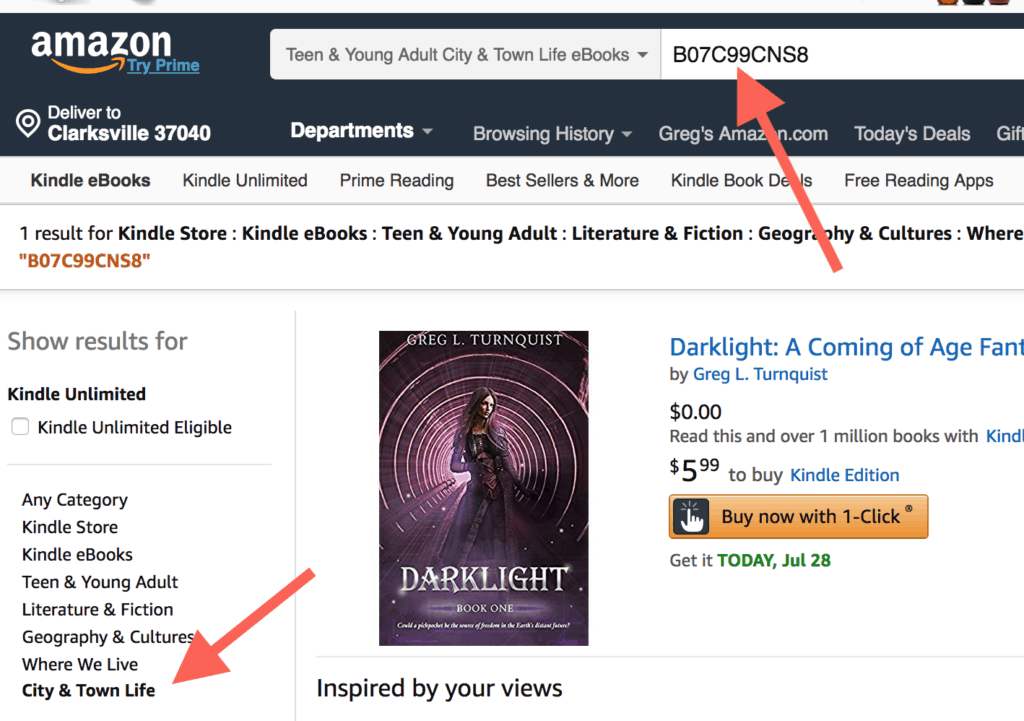
First of all, why put my book in this weird and perhaps non-obvious category? Because this category is small, niche, and yet filled with scifi/fantasy works that are connected with some urban setting. Darklight fits that description perfectly. And at the time of writing this article, my book is hovering at #37. In the slightly wider category of Teen & Young Adult Coming of Age Fantasy, my book ranks at #1073.
If the answer isn’t obvious, in one category I am in the Top 100 with a shot at becoming a best seller. In another, I’m not even in the Top 1000.
Second, how did I find this cryptic category? While I’d like to claim I roamed the Amazon store for hours, seeking the holy grail of niche categories, the truth is I used a highly specialized tool. Which brings us to the next piece of this article.
I discovered it earlier this year. And the results have been nothing short of SPECTACULAR.
KDP Rocket has several features, but the one feature we’ll focus on in this post is its category search.
To find potential categories, you need to think of a keyword describing your book. (NOTE: “keyword” isn’t confined to a single word). Let’s continue using my novel Darklight as an example (it’s my blog site, right?)
It’s good to know that Darklight is a portal fantasy. Here’s one tactic we could use to do some category research:
- Manually enter “portal fantasy” in Amazon’s search box,
- Go to the first book you find.
- Visit each category this book is a part of.
- Writing down the #1 book and #20 book’s ABSR scores (Amazon Best Seller Ranking). That’s the range your book must achieve to get into the Top 20 for that category.
- Rinse and repeat for every category of every title on that first page of Amazon search results.
Whew! Sounds like a lot of work, right? Guess what. This is what KDP Rocket does for your on its “Categories” feature (top right button on the screenshot below). While it might take me a couple hours to do all that work, the following output is what KDP Rocket found for me in about 30 seconds.
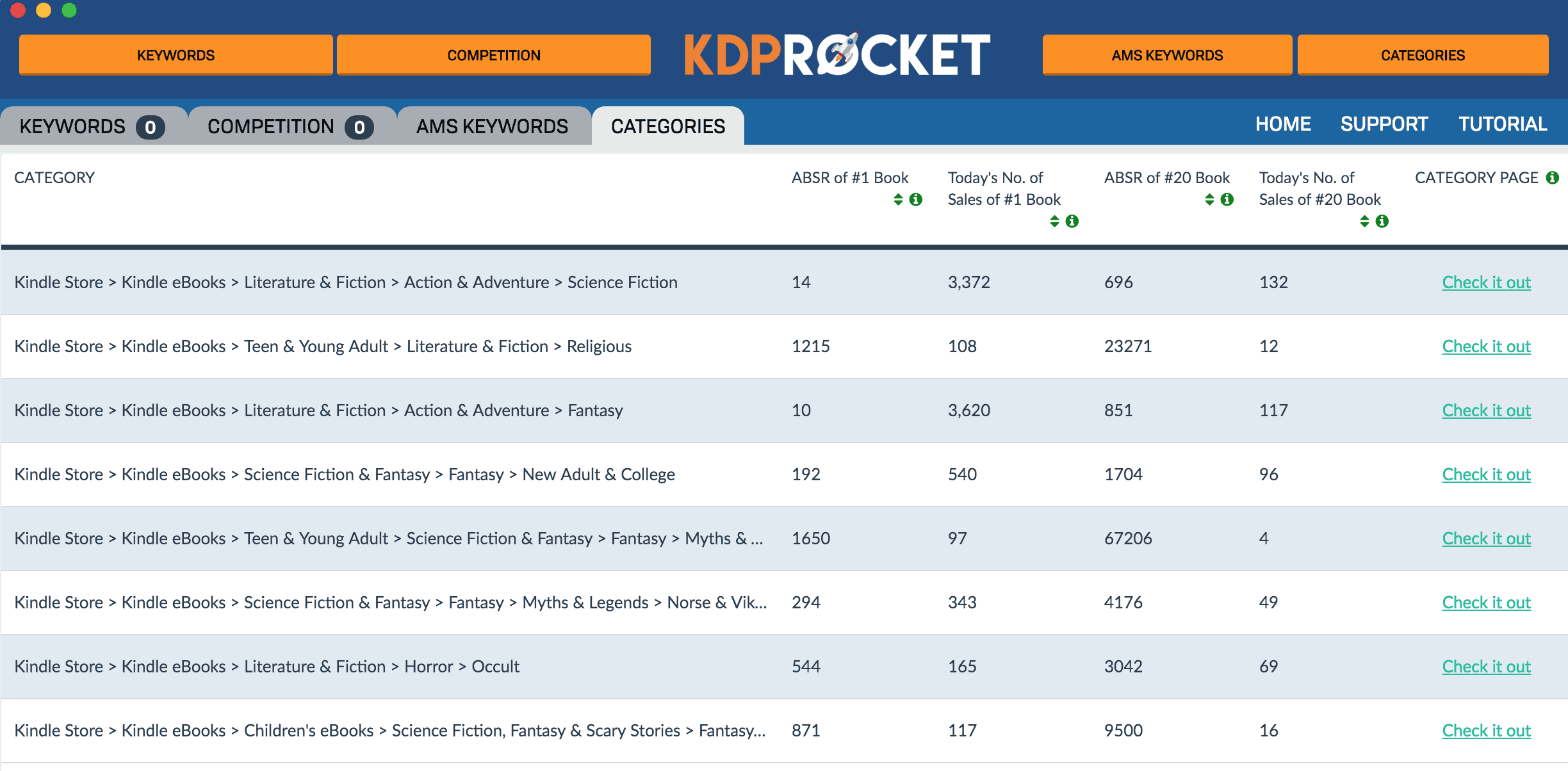
If you look closely at this report, one VERY tasty category is right in the middle: Fantasy > Myths & Legends > Norse (when expanded). If you’ll notice, this book only requires an ABSR of 67,206, i.e. 4 copies sold, to make the Top 20. If Darklight were a portal fantasy that involved Norse myths (Thor fan fiction, anyone?), it would be a ripe candidate. Alas, it’s not, but you see how this works.
Try a few combinations of words that describe your book, and you can uncover niche categories that you can try to dominate. That would lead to better results than putting your book into something too mainstream like Action & Adventure > Science Fiction (shown at the top). That one requires that you sell 132 copies each day to make the Top 20!
In case you didn’t know, if you put your book into some low level niche category, it’s automatically a part of the categories above it. The irony is that the Big 5 publishers DON’T KNOW THIS. They put many of their own authors into these broad categories and set them up for failure. Use the information self publishers have learned and try to find the most niche categories you can find. If you can appear in the Top 20 of some category, let alone become #1, it will boost your sales.
Adding your book to these other categories
If you’re still reading, then I have hopefully convinced you of the importance of category research. And on the value of finding the most niche category you can find that is still relevant to your title. So the question that naturally arises: how do I put my book INTO those categories?
If YOU published the book, then all you must do is visit Author Central and login. Go to the Contact Us link and select:
- Select an issue: My Books
- Select details: Update information about a book > Browse Categories > I want to update my book’s browse categories
- Form of contact: Select Email or Phone (Last time, I used Phone, and completed everything in about five minutes)
Did you know your book can be a part of up to TEN CATEGORIES? You may not see them all on the sales page, but they are there. Once you make these changes, the next time a sale goes through, your categories will update. And the ones that you rank BEST in will appear! (After all, Amazon wants your book to work with the most likely fans, right?)
But what if someone else is publishing your books? Then you must request that they do this EXACT same process. If your publisher is familiar with altering categories, great. If not, invite them to read this blog page! (Greetings, Publishers! If this is the first time you’ve heard of altering categories, this could be one of the key tips you’ve been seeking to make more money!)
By putting your book into the right categories, categories you can dominate, you are giving your book a leg up against the competition. And more importantly, you are helping readers find books they are more likely to be interested in reading.
Stay tuned for the next blog post where we’ll dig into more of this keyword stuff!

0 Comments